
Switching to Dusk FSM Is Easier Than You Think: HubSpot Customers can connect up in 7 Steps
As your field services business grows, so do the operational complexities. If you’re still relying on tools like Excel to manage your field services, you’re likely experiencing bottlenecks, inefficiencies, and increased manual efforts. You already know that automation is key, but the thought of transitioning to a field service management (FSM) platform may seem daunting. However, with Dusk FSM, it’s easier than you think – as a HubSpot customer, you can connect up in just 7 steps!
Whether you’re scaling operations or seeking more efficiency, Dusk FSM integrates seamlessly with HubSpot, making the switch smooth and rewarding. Let’s walk through the setup process to get you started quickly and easily.
Why Switch to Dusk FSM?
Dusk FSM is purpose-built for small and mid-sized companies looking to streamline and scale their field service operations. It offers automation, AI-driven scheduling, and real-time syncing with HubSpot to streamline your operations, boost productivity, and increase customer satisfaction.
Whether you’re scaling operations or seeking more efficiency, Dusk FSM integrates seamlessly with HubSpot, making the switch smooth and rewarding. Here’s a step-by-step guide to help make your transition to Dusk FSM as easy as possible.
Step 1: Register Your Dusk FSM Account
The first step in switching to Dusk FSM is registering for an account. It takes just a few minutes:
- Navigate to the Dusk FSM registration page.
- Fill in your details, and in less than 30 seconds, you’re ready to go!
Once registered, you’ll have access to the full Dusk FSM platform, ready to integrate with your existing HubSpot setup.
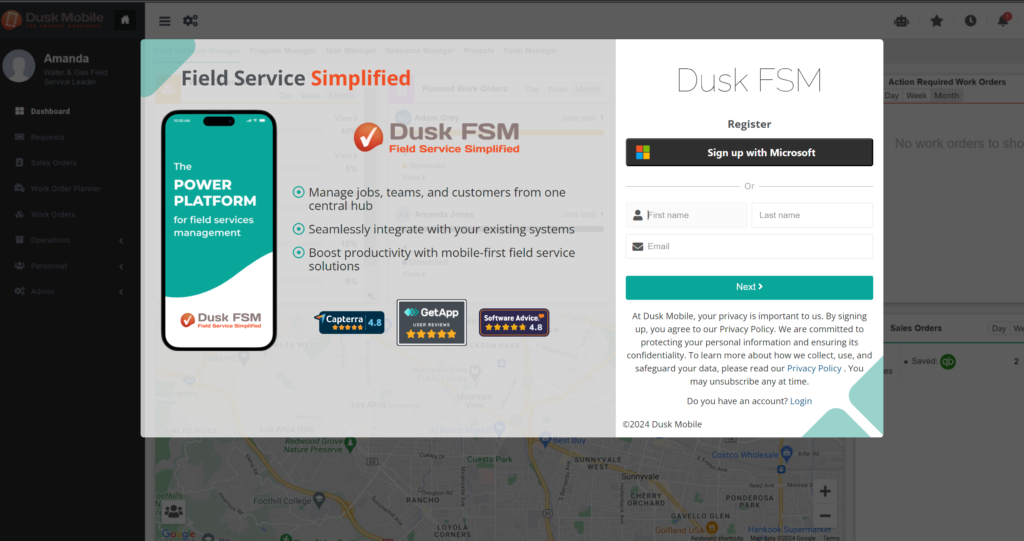
Step 2: Connect Dusk FSM with HubSpot
Dusk FSM integrates directly with HubSpot, allowing for real-time syncing of your deals, tickets, contacts, and products between platforms. This eliminates manual data entry and ensures that both systems are always aligned. Here’s how to connect in the Dusk FSM:
- Go to Admin > System Settings > General.
- Navigate to Integrations, click the + icon and choose
- Choose your HubSpot account and authorise the Dusk FSM HubSpot app to connect to your HubSpot account.
Once connected, your HubSpot data—including contacts and deals—can be automatically synced based on your preferences with the Dusk FSM. This gives your field teams instant access to the information they need to get the job done.
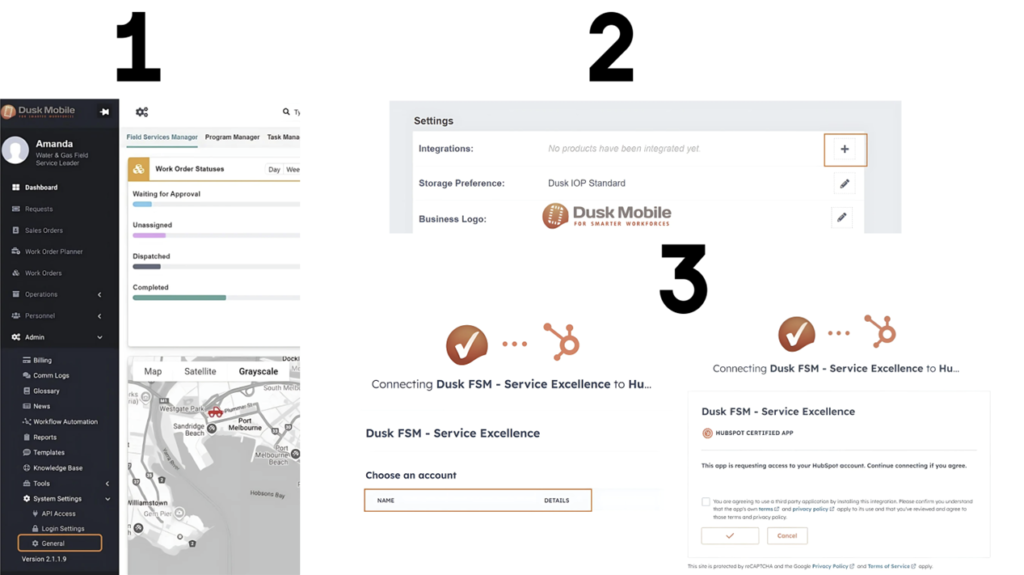
Step 3: Configure HubSpot Sync Settings for Contacts & Products
After connecting HubSpot, it’s time to configure how your data will sync between platforms. Dusk FSM allows you to control which system—HubSpot or Dusk FSM—will act as the “source of truth.” Here’s what to do:
- Source of truth: This determines that when updates are made, which platform is updated. So, if you set HubSpot as the source of truth, then any updates in Dusk FSM will automatically update HubSpot, ensuring consistent data across both platforms.
- Auto synchronise: Enable this to ensure that new HubSpot contacts or products are automatically linked to work orders as they are created in Dusk FSM. You can sync one, many, or all contacts and products.
Setting this up ensures that your field team is always working with the most up-to-date information, streamlining communication between sales and operations. This helps avoid data silos and sync issues.
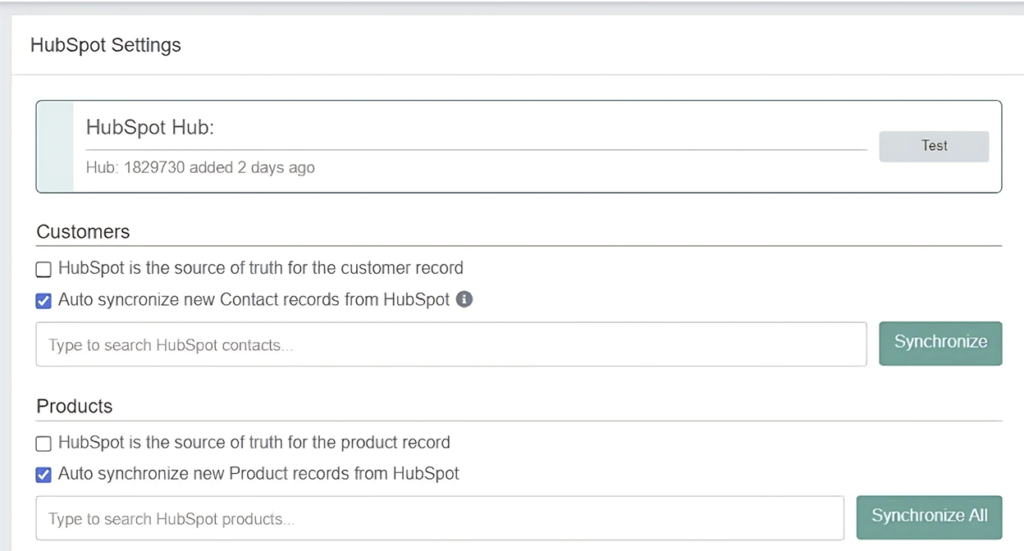
Step 4: Automate Field Jobs Creation
One of the greatest advantages of Dusk FSM is its ability to automatically create field jobs directly from HubSpot Deals or Helpdesk Tickets. For example, when a Deal is moved to “Closed Won” in HubSpot, Dusk FSM automatically assigns tasks and it’s ready for dispatch, so your team can begin work. This automation ensures there’s no lag between closing a deal and dispatching your team.
To configure this:
- Using Deals: For this, you need to define the deal stages in HubSpot that will trigger job creation in Dusk FSM. You can also define the deal stages to be updated on job completion.
For example, when a deal moves to “Closed Won,” a field job is automatically created in Dusk FSM. Then once the job is marked complete in Dusk FSM, it can update the deal stage to “Ready to Invoice” in HubSpot. No more wondering what status the field job is at by closing the RevOps gap. - Using Tickets: Similarly, you can configure Dusk FSM to create a job based on the appropriate ticket status and then update the ticket status once the job is closed.
Pro Tip: Dusk FSM also lets you create quotes within the platform, automatically updating deal stages in HubSpot. Plus, you can sync sales pipelines to push any new fieldwork into HubSpot. This is valuable if you sell bundles or kits out of HubSpot and don’t want to send an itemised list out to your customer.
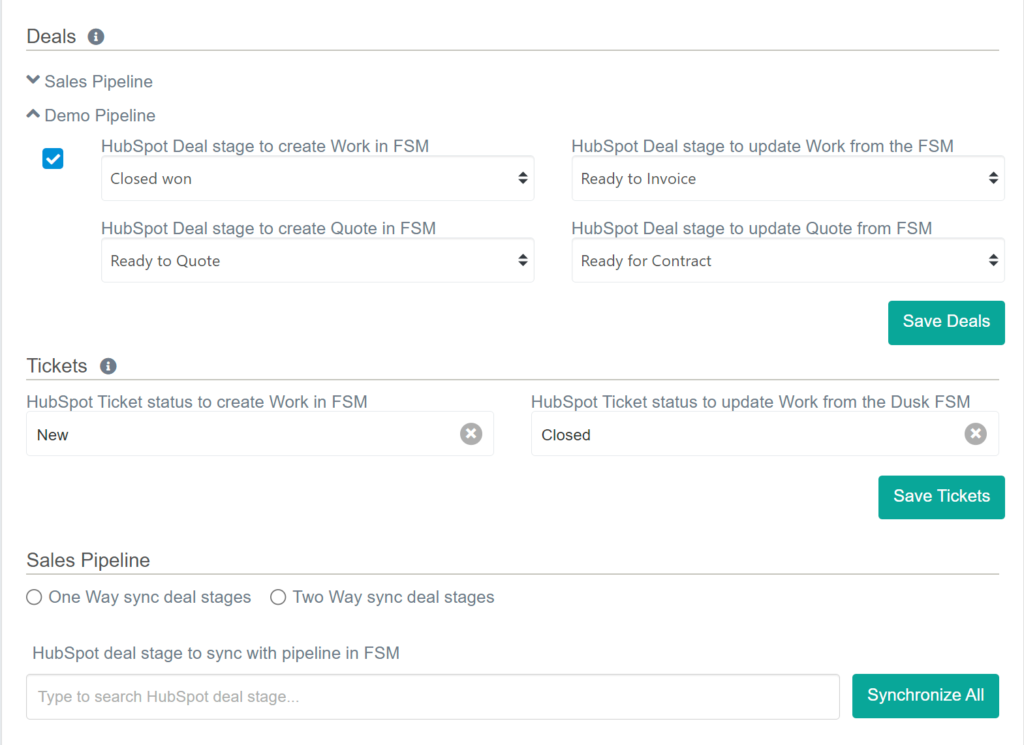
Step 5: Configure Job Types and Workflows
Once you have automated field jobs creation, it’s time to set up different types of jobs. Dusk FSM offers flexibility in handling both Single Task and Multi-Task jobs. This is important because different field services require different types of job management. Some might be straightforward one-off tasks like a quick repair, while others, like solar panel installations, could involve multiple steps, site visits, and teams.
- To set this up, go to your deal properties in HubSpot, and add a new custom property called “Work Type.”
- Configure it to trigger either a single task or multi-task project depending on the complexity of the job. These job types will then automatically be generated in Dusk FSM once the deal hits the required stage. Type in the term without quotations of “single task” or “multi-task” (with hyphen) to utilize this.
For example, a Single Task might involve sending one technician to complete an audit, while a Multi-Task project could be a solar panel installation requiring several visits and coordination between several field teams. Dusk FSM gives you the flexibility to handle different job types with ease.
Pro Tip: Dusk FSM provides the same functionality through tickets. You just need to create a customised Work Type property field.
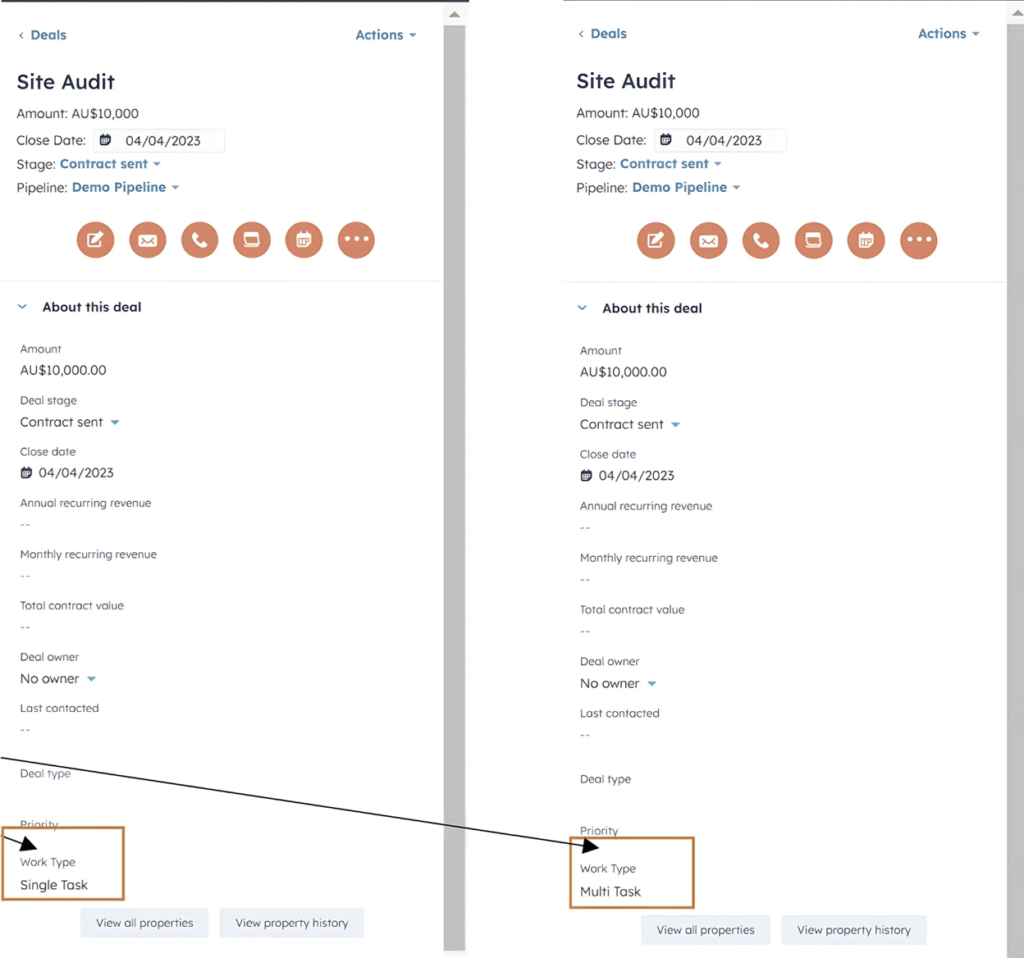
Step 6: Automate Scheduling and Dispatching
Scheduling is one of the most challenging aspects of field service management, especially when you’re handling a growing team. Dusk FSM’s AI-driven scheduling feature simplifies it by assigning tasks based on availability, skills, and proximity, ensuring efficient resource allocation. This can save hours of manual scheduling and prevent miscommunication.
- Configure AI-driven scheduling: Dusk FSM automatically assigns technicians to jobs based on their skills, location, and availability, optimising schedules in real-time. It also takes into account job priority and technician skill levels, ensuring that the most qualified person is dispatched for each task.
- Monitor jobs in real time: Use Dusk FSM’s visual planner to monitor job statuses and adjust schedules as needed. Any changes made are automatically reflected in HubSpot, keeping everyone in sync and making it easy to monitor jobs in real-time.
With Dusk FSM’s automated scheduling & real-time updates, you can manage a large workforce with ease, reduce idle time, and boost overall productivity.
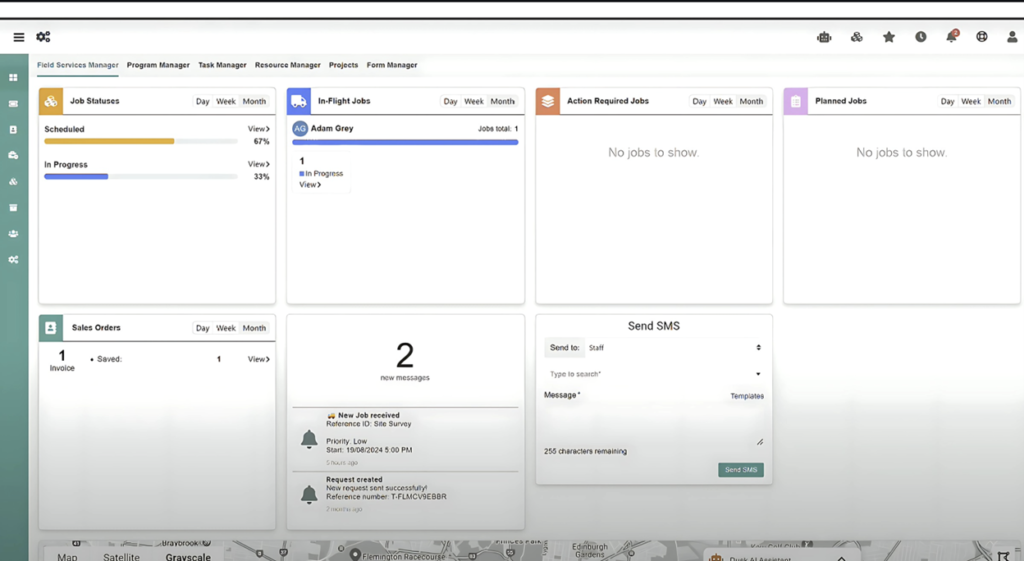
Step 7: Monitor and Optimise with Real-Time Data
Once your system is up and running, the final piece of the puzzle is leveraging Dusk FSM’s real-time data and reporting tools. Dusk FSM platform, mobile app and HubSpot all work in sync to provide real-time visibility and immediate insights into how your field operations are performing.
- Track work progress: As work progresses, you can monitor job status, technician performance, and customer satisfaction all in real time through Gantt charts, dashboards, or calendar view. You can log time spent on jobs and even generate invoices directly from the platform.
- Track and optimise projects: Using Dusk FSM’s dashboards, you can track key metrics such as technician efficiency, project timelines, resource usage and overall project health. This data helps you identify bottlenecks, optimise workflows, and make better decisions for your business.
For example, if you notice that certain jobs are consistently delayed, you can adjust your scheduling parameters to address the issue. Or, if a particular technician is performing exceptionally well, you can assign them more complex tasks.
Dusk FSM’s real-time insights give you the power to fine-tune your operations and scale effectively without unnecessary complexity. With Dusk FSM you can continually improve your field service efficiency and customer satisfaction.
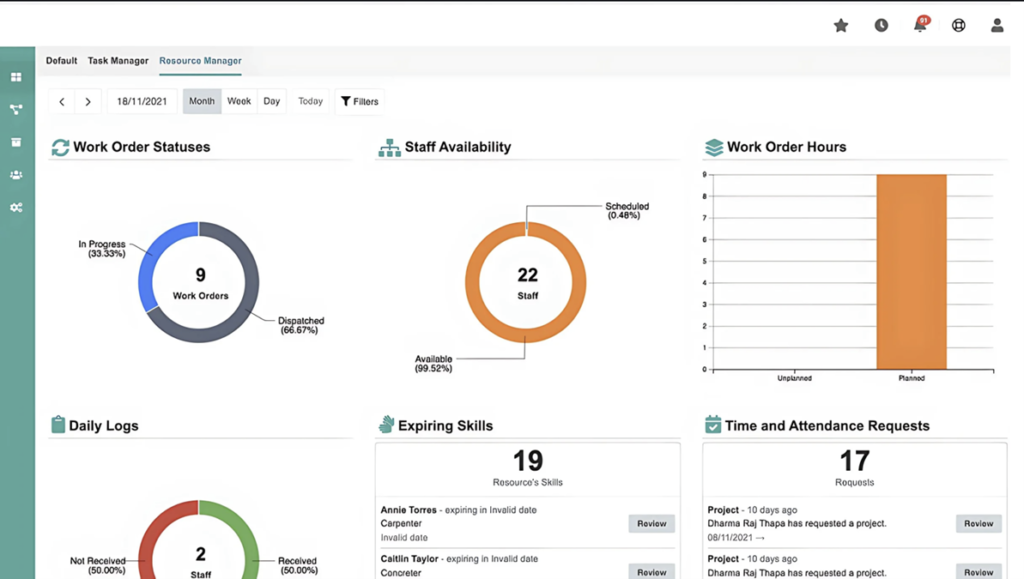
The Easy Way to Manage Field Services
Switching to Dusk FSM is the first step towards scaling your operations without complexity. With its seamless integration with HubSpot, you’ll eliminate inefficiencies, automate workflows, and grow faster—without missing a beat.
Follow these simple steps to integrate HubSpot and Dusk FSM seamlessly, and you’ll soon wonder why you didn’t switch sooner. Ready to experience the power of Dusk FSM? Book a demo today and see how Dusk FSM can help you scale efficiently!
Takeaway Tip
If you’re ready to move beyond Excel and future-proof your field service operations, Dusk FSM is here to help. Book a demo today to see how our comprehensive solution can improve your visibility, boost productivity, and deliver fast returns on your investment.
Get started with the Dusk FSM Platform and see the benefits from streamlining your field operations with a single, comprehensive view of your business in real time. Start collaborating today and excelling in customer service. Read more on our platform capabilities here.
Get Started Today
Not sure where to start? Request a demo from our team via the button below:
Book a Demo
Or you just have some questions:



